Interactive Panorama Viewer
News:
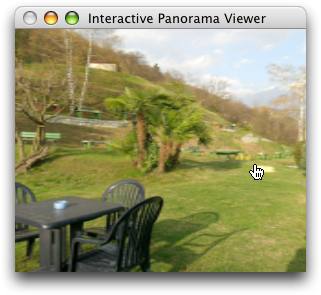
Introduction
Interactive Panorama Viewer is a cross-plattform application for viewing cylindrical panorama images and interactively navigating through a panorama image collection. Furthermore it enables you to embed sound sources in your panorama images.
A GUI for creating links or embedding sounds is not provided. Everything has to be configured via human readable configuration files.
Features Overview
- Displaying of cylindric panorama images
- Supported image formats: JPEG and PNG
- Configuration via text files
- Creating links in rectangular shape
- Freely positionable sound sources
- Supported audio formats: OGG and WAV
- Supported plattforms: Windows, OS X, Linux (and probably a lot of other Unix systems)
The source code strongly depends on the Balour Project.
